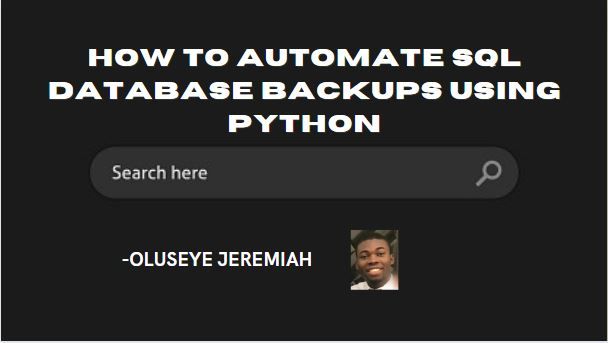You should back up your SQL database on a regular basis. It's a critical task that helps ensure that your data is always protected.
But manually backing up a database can be time-consuming and error-prone, especially if you have multiple databases to back up.
In this article, we will explore how to automate SQL database backups using Python, making the process faster, easier, and less error-prone.
Prerequisites
Before we get started, you will need to have the following installed:
- Python 3.x
- pip
- The
pyodbcpackage (for connecting to SQL databases) - The
pandaspackage (for working with data) - A SQL database to back up
Step 1: How to Connect to the SQL Database
The first step in automating SQL database backups is to connect to the database using Python. We will use the pyodbc package to connect to the database and execute SQL commands.
Here is an example code snippet that connects to a SQL Server database:
import pyodbc
# Connection parameters
server = 'localhost'
database = 'mydatabase'
username = 'myusername'
password = 'mypassword'
# Create a connection object
conn = pyodbc.connect('DRIVER={SQL Server};SERVER=' + server + ';DATABASE=' + database + ';UID=' + username + ';PWD=' + password)
# Create a cursor object
cursor = conn.cursor()
In this code, we create a connection object using the pyodbc.connect() method and pass in the connection parameters. We then create a cursor object using the conn.cursor() method, which allows us to execute SQL commands on the database.
Step 2: How to Create a Backup
Once we have connected to the database, we can create a backup using the BACKUP DATABASE SQL command.
Here is an example code snippet that creates a full backup of a SQL Server database:
import os
# Backup directory
backup_dir = 'C:/backup'
# Backup file name
backup_file = 'mydatabase_backup_' + str(datetime.now().strftime('%Y%m%d_%H%M%S')) + '.bak'
# Backup command
backup_command = 'BACKUP DATABASE mydatabase TO DISK=\'' + os.path.join(backup_dir, backup_file) + '\''
# Execute the backup command
cursor.execute(backup_command)
In this code, we specify the backup directory and file name and use the os.path.join() method to create a full file path. We then create the backup command using the BACKUP DATABASE SQL command and execute it using the cursor object.
Step 3: How to Save Backup Details
After creating a backup, it's a good idea to save some information about the backup, such as the backup file name, backup date and time, and the database name. We can save this information to a CSV file using the pandas package.
Here is an example code snippet that saves backup details to a CSV file:
import pandas as pd
# Backup details
backup_details = {'database': [database], 'backup_file': [backup_file], 'backup_datetime': [datetime.now()]}
# Create a DataFrame object from the backup details
backup_df = pd.DataFrame(data=backup_details)
# Backup details file
backup_details_file = os.path.join(backup_dir, 'backup_details.csv')
# Write backup details to a CSV file
backup_df.to_csv(backup_details_file, index=False)
In this code, we create a dictionary object containing the backup details and create a DataFrame object from it using the pd.DataFrame() method.
We then specify the backup details file using the os.path.join() method and write the backup details to a CSV file using the to_csv() method.
Step 4: How to Automate the Backup Process
Now that we have created a backup and saved backup details, we can automate the backup process using a Python script. We can schedule the script to run at regular intervals using the built-in Windows Task Scheduler or a third-party scheduling tool like CronTab (for Linux) or Task Scheduler (for Mac).
Here is an example Python script that automates SQL database backups:
import pyodbc
import os
import pandas as pd
from datetime import datetime
# Connection parameters
server = 'localhost'
database = 'mydatabase'
username = 'myusername'
password = 'mypassword'
# Backup directory
backup_dir = 'C:/backup'
# Create a connection object
conn = pyodbc.connect('DRIVER={SQL Server};SERVER=' + server + ';DATABASE=' + database + ';UID=' + username + ';PWD=' + password)
# Create a cursor object
cursor = conn.cursor()
# Backup file name
backup_file = 'mydatabase_backup_' + str(datetime.now().strftime('%Y%m%d_%H%M%S')) + '.bak'
# Backup command
backup_command = 'BACKUP DATABASE mydatabase TO DISK=\'' + os.path.join(backup_dir, backup_file) + '\''
# Execute the backup command
cursor.execute(backup_command)
# Backup details
backup_details = {'database': [database], 'backup_file': [backup_file], 'backup_datetime': [datetime.now()]}
# Create a DataFrame object from the backup details
backup_df = pd.DataFrame(data=backup_details)
# Backup details file
backup_details_file = os.path.join(backup_dir, 'backup_details.csv')
# Write backup details to a CSV file
backup_df.to_csv(backup_details_file, index=False)
In this script, we have combined the previous code snippets into one script, making it easy to automate the backup process.
We first connect to the database, create a backup, save backup details to a CSV file, and then disconnect from the database.
Conclusion
Automating SQL database backups using Python is a great way to save time, reduce the risk of errors, and ensure that data is always protected.
By following the steps outlined in this article, you can easily automate SQL database backups and schedule them to run at regular intervals.
Remember to test your backups regularly to ensure that they are working correctly and that you can restore data when needed.