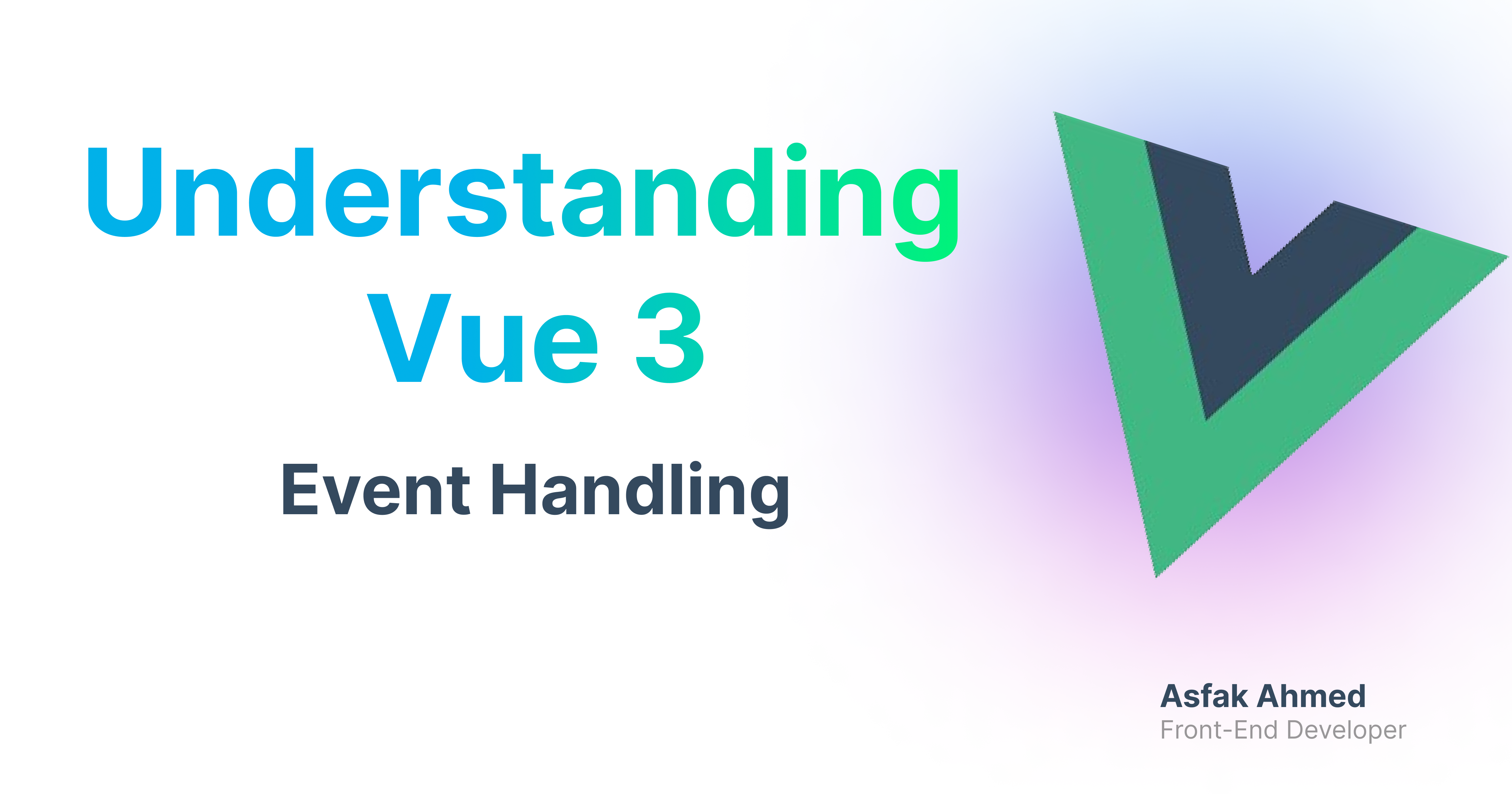Event handling in Vue 3 allows developers to respond to user interactions like clicks, key presses, form submissions, and more.
Vue provides simple and flexible ways to manage these interactions, enabling you to build dynamic and engaging applications.
In this guide, we'll cover:
Basic event handling (for example,
clickevents)Event modifiers like
.prevent,.once, and.stopCustom events between parent and child components
Handling events in forms
Keyboard events
The basics of
emitThe basics of
v-model
By the end, you'll be able to handle a wide range of events and improve user interaction in your Vue applications.
Basic Event Handling
Vue makes it easy to handle basic events like click, input, and submit directly in your template. You can use the @ symbol (short for v-on) to listen for events on DOM elements.
Example: Handling a Click Event
<template>
<div>
<button @click="handleClick">Click Me</button>
<p>{{ message }}</p>
</div>
</template>
<script setup>
import { ref } from 'vue';
const message = ref('Hello, Vue 3!');
function handleClick() {
message.value = 'Button Clicked!';
}
</script>
Code explanation:
@click="handleClick": The@symbol is shorthand forv-on. It listens for theclickevent and calls thehandleClickmethod when the button is clicked.message.value = 'Button Clicked!': In Vue 3's Composition API,refcreates reactive variables. When the button is clicked, themessagereacts to variable updates, and the change is reflected in the DOM automatically.
This simple mechanism of listening to events and binding methods is foundational to handling user interactions in Vue.
Event Modifiers
Vue event modifiers allow you to control how events are handled, preventing default behavior or stopping propagation, for example. Common event modifiers include .prevent, .stop, .once, .capture, and .passive.
1. The .prevent Modifier
The .prevent modifier calls event.preventDefault(), preventing the default behavior of events like form submission.
Example: Using .prevent to Handle Form Submission
<template>
<form @submit.prevent="handleSubmit">
<input type="text" v-model="inputValue" />
<button type="submit">Submit</button>
</form>
<p>{{ output }}</p>
</template>
<script setup>
import { ref } from 'vue';
const inputValue = ref('');
const output = ref('');
function handleSubmit() {
output.value = `Form submitted with value: ${inputValue.value}`;
}
</script>
Code explanation:
@submit.prevent: Prevents the form from refreshing the page when submitted, allowing thehandleSubmitfunction to process the form data instead.v-model="inputValue": Two-way data binding between the form input and theinputValuereactive variable. It updates in real time as the user types.
When to use .prevent: Use .prevent when handling forms or other elements where you want to prevent the default behavior, such as preventing links from navigating.
2. The .stop Modifier
The .stop modifier calls event.stopPropagation(), preventing the event from bubbling up to parent elements.
Example: Prevent Event Bubbling
<template>
<div @click="handleDivClick">
<button @click.stop="handleButtonClick">Click Me</button>
</div>
<p>{{ message }}</p>
</template>
<script setup>
import { ref } from 'vue';
const message = ref('');
function handleDivClick() {
message.value = 'Div clicked!';
}
function handleButtonClick() {
message.value = 'Button clicked!';
}
</script>
Code explanation:
.stop: Clicking the button only triggershandleButtonClickand prevents the click from propagating to the parentdiv. Without.stop, clicking the button would also triggerhandleDivClick.
When to use .stop: Use it to prevent parent elements from reacting to child element events.
3. The .once Modifier
The .once modifier ensures that the event listener is only called once.
Example: Handling a Click Event Once
<template>
<button @click.once="handleClickOnce">Click Me Once</button>
<p>{{ message }}</p>
</template>
<script setup>
import { ref } from 'vue';
const message = ref('');
function handleClickOnce() {
message.value = 'Button clicked once!';
}
</script>
Code explanation:
.once: ThehandleClickOncemethod is triggered the first time the button is clicked. Subsequent clicks do nothing because the event listener is removed after the first execution.
When to use .once: Use it for actions that should only happen once, such as a one-time form submission.
4. The .capture Modifier
The .capture modifier makes the event handler trigger during the capture phase rather than the bubbling phase.
Example: Handling an Event in the Capture Phase
<template>
<div @click.capture="handleClickCapture">
<button @click="handleClickButton">Click Me</button>
</div>
<p>{{ message }}</p>
</template>
<script setup>
import { ref } from 'vue';
const message = ref('');
function handleClickCapture() {
message.value = 'Click event captured!';
}
function handleClickButton() {
message.value = 'Button clicked!';
}
</script>
Code explanation:
.capture: The click on the parentdivis handled first, before the child button’s click event, because thecapturephase happens before the bubbling phase.
When to use .capture: Useful when you need to intercept an event before it reaches its target.
Custom Events
In Vue, child components can emit custom events to communicate with parent components. This pattern is commonly used to pass data or trigger methods in parent components.
Example: Emitting and Handling Custom Events
ParentComponent.vue:
<template>
<ChildComponent @custom-event="handleCustomEvent" />
<p>{{ parentMessage }}</p>
</template>
<script setup>
import { ref } from 'vue';
import ChildComponent from './ChildComponent.vue';
const parentMessage = ref('');
function handleCustomEvent(payload) {
parentMessage.value = `Received custom event with payload: ${payload}`;
}
</script>
ChildComponent.vue:
<template>
<button @click="emitCustomEvent">Emit Custom Event</button>
</template>
<script setup>
import { defineEmits } from 'vue';
const emit = defineEmits();
function emitCustomEvent() {
emit('custom-event', 'Hello from ChildComponent');
}
</script>
Code explanation:
defineEmits(): This is used in the child component to define custom events. Here, the child emits acustom-eventwith a payload of'Hello from ChildComponent'. (you can learn more details of emit from here)Event Handling in Parent: The parent component listens for
custom-eventand responds by updating itsparentMessagewith the event payload.
When to use custom events: Use them for communication between parent and child components, especially for passing data from child to parent.
Event Handling in Forms
Vue’s v-model simplifies handling form inputs by creating two-way data binding between the form field and a data variable.
Example: Handling Input and Form Submission
<template>
<form @submit.prevent="handleSubmit">
<input v-model="formData.name" placeholder="Name" />
<input v-model="formData.email" placeholder="Email" />
<button type="submit">Submit</button>
</form>
<p>{{ formOutput }}</p>
</template>
<script setup>
import { ref } from 'vue';
const formData = ref({ name: '', email: '' });
const formOutput = ref('');
function handleSubmit() {
formOutput.value = `Submitted Name: ${formData.value.name}, Email: ${formData.value.email}`;
}
</script>
Code explanation:
v-model="formData.name": This binds the input field directly to theformData.namevariable, allowing automatic updates as the user types. (you can learn more details of v-model from here)The
handleSubmitmethod processes the form data and displays it in the paragraph below the form.
Keyboard Events
Vue also makes it easy to handle keyboard events such as keydown, keyup, and keypress.
Example: Handling Keyboard Events
<template>
<input @keydown.enter="handleEnterKey" placeholder="Press Enter" />
<p>{{ message }}</p>
</template>
<script setup>
import { ref } from 'vue';
const message = ref('');
function handleEnterKey() {
message.value = 'Enter key pressed!';
}
</script>
Code explanation:
@keydown.enter: Listens for theenterkeypress and triggers thehandleEnterKeyfunction when pressed. This is useful for form submissions or other actions that should be triggered by a specific key press.
Wrapping Up
Event handling in Vue 3 is pretty straightforward and flexible. From basic click events to custom events and form handling, Vue's event system allows you to create interactive, dynamic applications.
By using event modifiers and custom events, you can fine-tune how events are handled in your app. Understanding these techniques will enable you to create responsive, user-friendly interfaces.