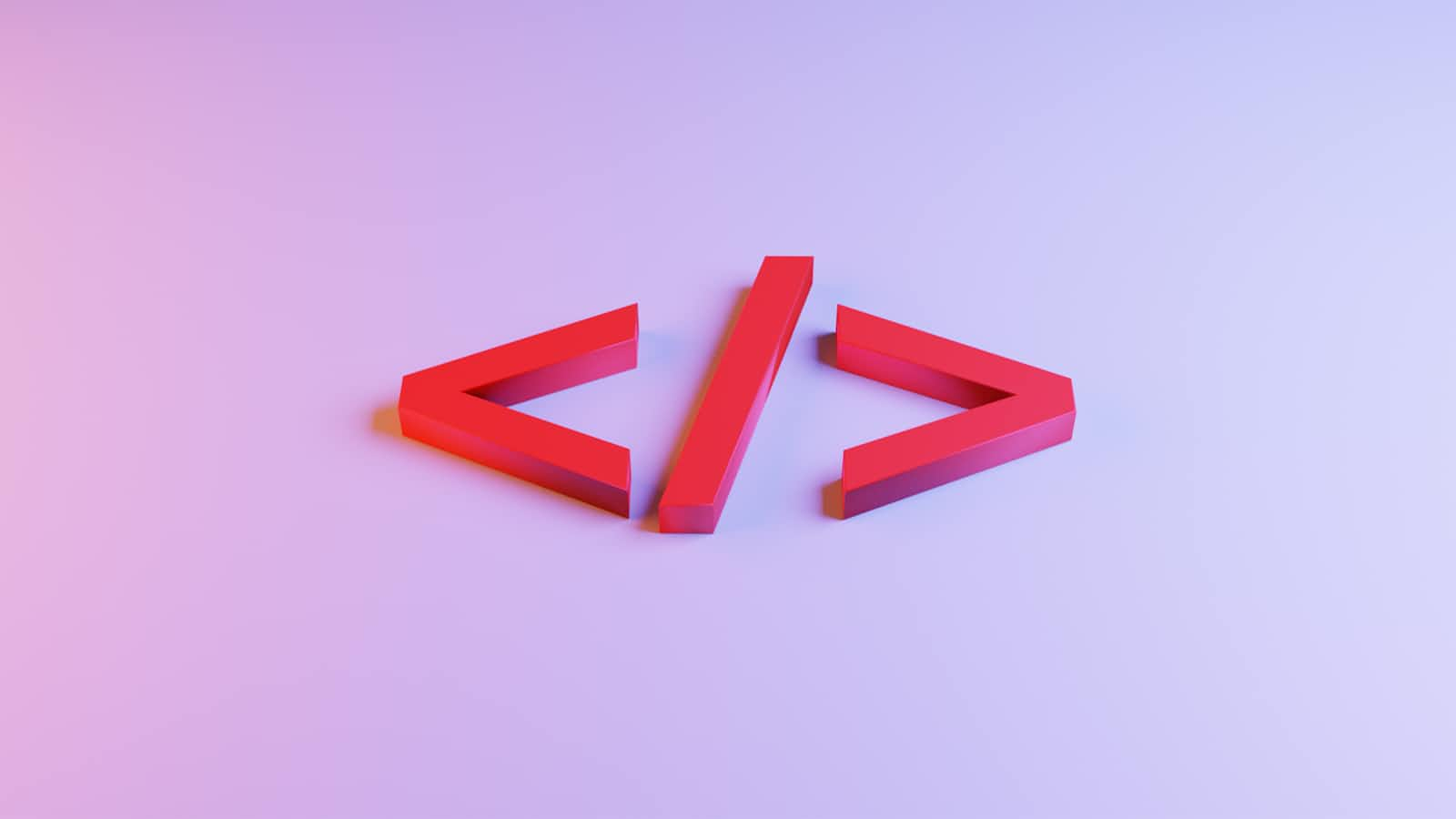You can style elements with JavaScript using the element's style property. In this article, you'll learn how to change background color using JavaScript.
Here's what the mini project you'll build looks like:
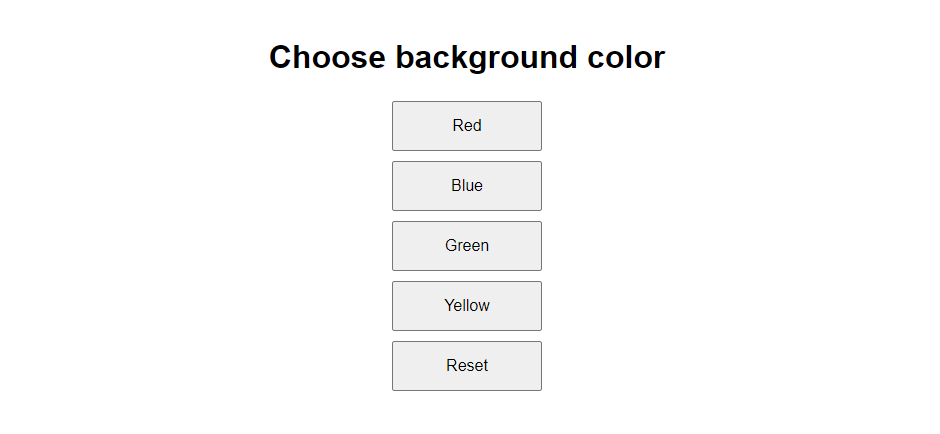
In the image above, each button changes the background color of the page to a specific color.
You can get the starter files for the project here.
There are five buttons in the index.html file, and each of them changes the background color to a specific value:
<!DOCTYPE html>
<html lang="en">
<head>
<meta charset="UTF-8">
<meta name="viewport" content="width=device-width, initial-scale=1.0">
<link rel="stylesheet" href="style.css">
<title>Change BG Color With JS</title>
</head>
<body>
<h1>Choose background color</h1>
<button>Red</button>
<button>Blue</button>
<button>Green</button>
<button>Yellow</button>
<button>Reset</button>
<script src="script.js"></script>
</body>
</html>
You won't be making any changes to the style.css file. Its purpose is to center the elements on the page and style the buttons to have the same size.
At the moment, nothing happens when you click on the buttons. Let's write the logic for that in the script.js file.
How to Change Background Color with JavaScript
To change the background color of an element with JavaScript, you can use the element's style property:
Here's how:
function setBgGreen() {
document.body.style.backgroundColor = 'green';
}
function setBgRed() {
document.body.style.backgroundColor = 'red';
}
function setBgBlue() {
document.body.style.backgroundColor = 'blue';
}
function setBgYellow() {
document.body.style.backgroundColor = 'yellow';
}
function defaultBgColor() {
document.body.style.backgroundColor = 'white';
}
In the code above, we created five functions: setBgGreen(), setBgRed(), setBgBlue(), setBgYellow(), and defaultBgColor().
Each function has one thing in common: they all target the body. Through the body element (which represents the webpage), we accessed the style.backgroundColor property. The property returns or sets the background color of an element.
So:
document.body.style.backgroundColor = 'green';in thesetBgGreen()function sets the background color ofbodyto green.document.body.style.backgroundColor = 'red';in thesetBgRed()function sets the background color ofbodyto red.document.body.style.backgroundColor = 'blue';in thesetBgBlue()function sets the background color ofbodyto blue.document.body.style.backgroundColor = 'yellow';in thesetBgYellow()function sets the background color ofbodyto yellow.document.body.style.backgroundColor = 'white';in thedefaultBgColor()function sets the background color ofbodyto white.
Next, you'll assign each function to their respective button using the onclick attribute in your HTML file. This is what your index.html file should look like after that:
<!DOCTYPE html>
<html lang="en">
<head>
<meta charset="UTF-8">
<meta name="viewport" content="width=device-width, initial-scale=1.0">
<link rel="stylesheet" href="style.css">
<title>Change BG Color With JS</title>
</head>
<body>
<h1>Choose background color</h1>
<button onclick="setBgRed()">Red</button>
<button onclick="setBgBlue()">Blue</button>
<button onclick="setBgGreen()">Green</button>
<button onclick="setBgYellow()">Yellow</button>
<button onclick="defaultBgColor()">Reset</button>
<script src="script.js"></script>
</body>
</html>
When you click the buttons, you should see the background color of the page change to the color assigned to the button.
Note that this is not only applicable to the body element. You can do this for specific parts of your page as well.
For a example, the background color of a div with an id of container can be changed using container.style.backgroundColor = "red" .
Conclusion
In this article, you learned how to change background color with JavaScript using an element's style property.
You can find the full project code here.
Happy coding!