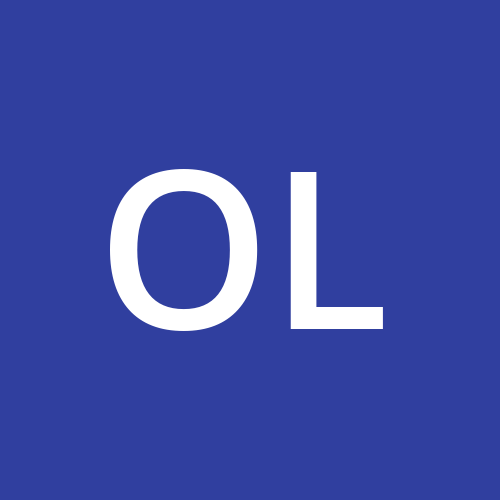The advent of cloud computing marked a turning point in the field of technology. It provides easier access for users across the globe to web and mobile applications and services.
Modern-day computing services also provide a wide range of features which make web apps easier to use and more efficient. So it's important for developers to have a basic understanding of how the cloud works.
This article is a beginner's guide to deploying backend applications to the cloud. We'll use the Azure platform as our cloud infrastructure and Node.js/Express for the backend web application. Before we go on, here are a few requirements:
- Basic understanding of cloud computing (you can check out this article to learn more about that).
- Knowledge of JavaScript.
- VS Code.
With that, let's get started.
Introduction to Azure
Azure is a cloud computing platform developed by Microsoft that acts as a server for deploying and hosting web applications, databases, file storage, and so on.
Compared to other cloud computing services, it is quite beginner-friendly and has an actively growing user base. Let’s explore the Azure portal.
How to Set Up Azure Account
Signing up on the Azure platform is the first step to hosting your application. First, navigate to the website and complete the signup process.
 Azure sign in page
Azure sign in page
After signing up, you'll have access to the management console of the Azure application where all our activities can be carried out.
Before we go on, here are some of the services we'll be getting familiar with on this platform.
- Azure Resource groups
- Azure app services
- Storage accounts
- SQL databases
- Virtual networks

Congratulations on successfully creating your Azure account.
Deployment Options on Azure
As a cloud computing platform, Azure boasts of its wide versatility. Depending on your skill level or preference, you can deploy web applications to Azure via the following options:
- Azure CLI
- Azure Virtual machines
- Azure Functions
- Azure Kubernetes Service
- Azure Storage.
- Azure DevOps
- Azure portal service
We'll utilize the Azure portal service for this tutorial and use its VS Code integration to deploy a simple Node.js application to the Azure cloud.
How to Set Up the Backend Application
We'll create our web application using Node.js via the command line and Visual Studio Code.
Firstly, navigate to the folder where your app will be created and initialize a Node project by executing npm init
Next, initialize the app by installing the Express framework. This can be done via npm i express.
Go on and paste the sample code for this tutorial:
const express = require("express");
const app = express();
app.use(express.json());
app.get("/", (req, res) => {
res.send("Hello, World");
});
app.listen(process.env.PORT || 5000, () => {
console.log("Server is running on port " + (process.env.PORT || 5000));
});
The code above outputs Hello World whenever it is executed.
Application Deployment
The backend code we wrote in the preceding paragraph will be deployed to Azure via the use of Azure’s VS Code extension.

Navigate to the Extensions tab, search for Azure App Services and install the extension. On successful installation, an Azure widget will appear on your taskbar where you can sign in to the Azure cloud.

Subsequently, we'll be creating a cloud-based web application in which our Node.js code will later be deployed.
On the Azure resources tab, clicking the plus icon will display a drop-down menu where various development options can be seen. We'll be clicking on the Azure app services option.
 Azure drop down menu
Azure drop down menu
After clicking that, a prompt will pop up asking for a unique name for the cloud application. In my case, I went with newApp777.

However, you can use any other name you so wish. Subsequently, you will need to select the backend language of your choice. Any version of Node.js will be compatible with our application.

Also, the F1 service option will be used for this tutorial. However, you can pick anyone you so desire.

On successful completion, your application will be created on the Azure portal.
Now to the crux of the matter. Let's install our Node.js code on this web application.
We'll click on the code folder which provides us with options to automatically deploy our code to an Azure web app service.
 Deployment dropdown menu
Deployment dropdown menu
As soon as this is done, the list of the cloud servers on your Azure account will be shown. You can then select the new app we just created.

Your backend code should then be deployed on the NewApp cloud server we created. On successful completion, you'll receive a success message with a link to your cloud application.

Congratulations, you have successfully hosted your first web application. Navigate here to see the hosted application.

Additional Information
So far, we have covered the basics of deploying an application via the use of VS code extensions on Azure portal services. As you progress in the field of cloud computing, other interesting fields can also be explored such as:
- App monitoring with Azure Monitor.
- Azure app networking essentials.
- Azure MySQL database integration.
- Node JS serverless functions deployment.
You can also interact with me on my blog and check out my other articles here. Till next time, keep on coding!