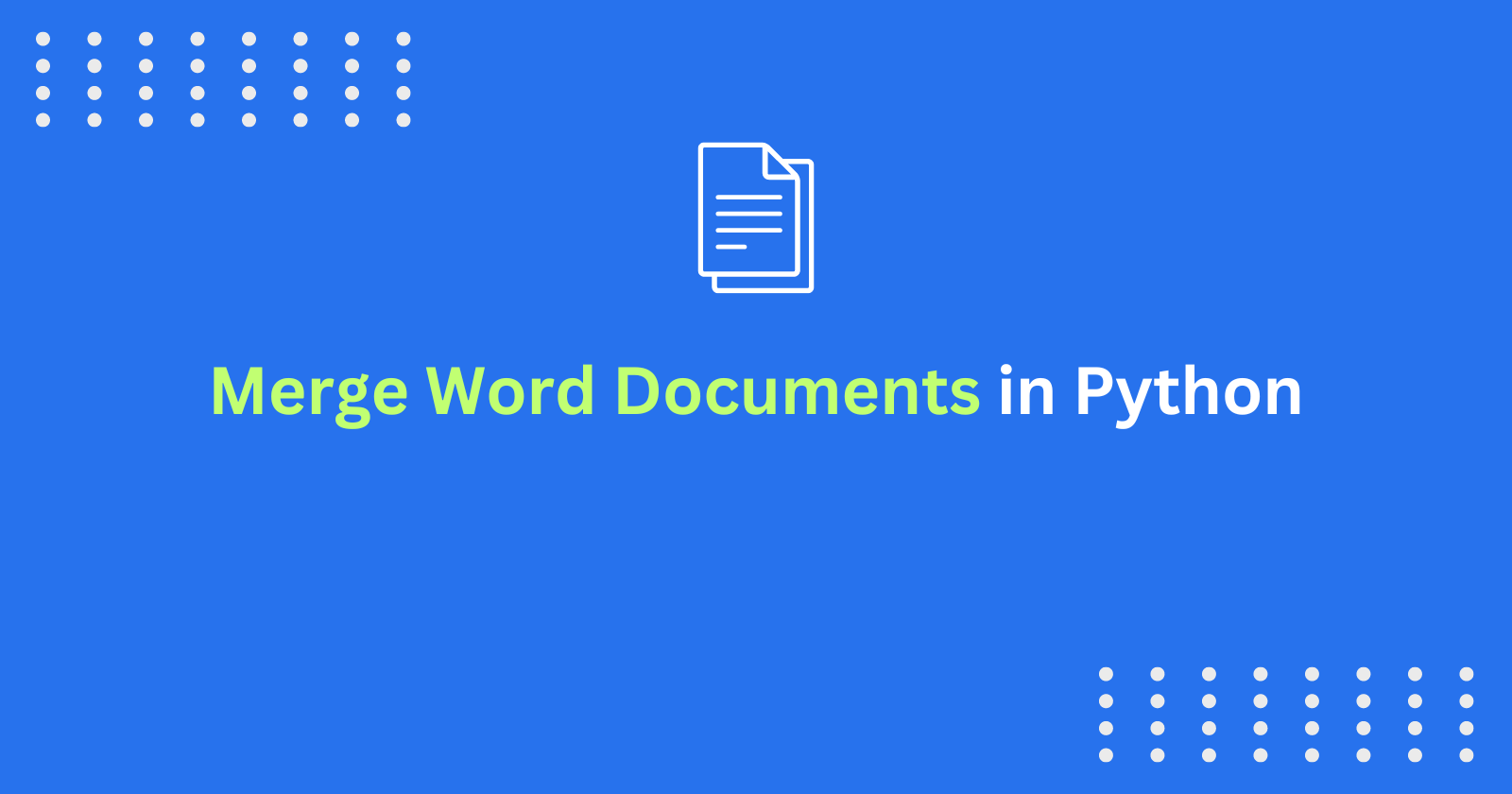In today's fast-paced work environment, automation is crucial for optimizing your repetitive tasks and enhancing your productivity.
Deploying Python functions to automate the merging of multiple Word documents into a single, cohesive file can help you streamline your document management processes. This approach not only saves time but also ensures consistent and accurate deliverables.
By integrating these automated processes into your workflows, such as during build triggers or scheduled tasks, you and your team can further enhance efficiency and reduce manual effort.
In this article, we’ll explore three effective methods for merging multiple Word documents into one: docxcompose, pypandoc, and python-docx. Each method has its unique strengths and is suited for different use cases.
1. How to Merge Documents with docxcompose
docxcompose is a specialized Python library designed explicitly for merging Word documents while preserving their complex formatting and structural elements.
Unlike general-purpose libraries, docxcompose focuses on maintaining document integrity during the merge process. This makes it the right choice for tasks where preserving headers, footers, and custom styles is essential.
Key Features
Preserves Complex Formatting – Ensures that headers, footers, and styles from each document are retained in the final merged output.
Sequential Merging – Allows for appending multiple documents in a specified order, making it suitable for structured document assembly.
Easy Integration – Designed to work seamlessly with the
python-docxlibrary, making it easy to incorporate into existing workflows.Processing Time –
docxcomposeis optimized for merging large documents while preserving complex formatting and styles. It processes documents sequentially, which can lead to slower performance for very large documents.Memory Usage –
docxcomposerequires moderate memory usage, as it needs to store the merged document in memory before saving it to disk.
docxcompose Use Case
Use docxcompose when:
You need to combine DOCX files while preserving detailed formatting and layout elements.
You are dealing with documents that include various styles, headers, footers, or other advanced formatting features.
Your primary goal is to merge documents without losing any of their original formatting or structure.
How to Install docxcompose
To use docxcompose, install the library with the following command:
pip install docxcompose
Example Code
Here’s a Python script that uses docxcompose to merge multiple DOCX files:
from docxcompose.composer import Composer
from docx import Document
def merge_docs(output_path, *input_paths):
base_doc = Document(input_paths[0])
composer = Composer(base_doc)
for file_path in input_paths[1:]:
doc = Document(file_path)
composer.append(doc)
composer.save(output_path)
print(f"Documents merged successfully into {output_path}")
if __name__ == "__main__":
output_file = "merged_document.docx"
input_files = ["doc1.docx", "doc2.docx", "doc3.docx"]
merge_docs(output_file, *input_files)
In this code:
Composer– Manages the merging process by taking an initial document and appending additional documents while retaining their formatting.append– Adds each subsequent document’s content to the base document, preserving the original layout and styles.save– Finalizes and saves the merged document to the specified output path.
How to Add Page Breaks with docxcompose
Page breaks help maintain a clear separation between sections, enhancing the document's organization and readability.
With docxcompose, you can ensure that each appended document begins on a new page, which improves the final document’s structure and navigation.
from docxcompose.composer import Composer
from docx import Document
def merge_docs_with_page_breaks(output_path, *input_paths):
base_doc = Document(input_paths[0])
composer = Composer(base_doc)
for file_path in input_paths[1:]:
doc = Document(file_path)
# adding page break before merging each document
base_doc.add_page_break()
composer.append(doc)
composer.save(output_path)
print(f"Documents merged successfully into {output_path}")
if __name__ == "__main__":
output_file = "merged_document_with_page_breaks.docx"
input_files = ["doc1.docx", "doc2.docx", "doc3.docx"]
merge_docs_with_page_breaks(output_file, *input_files)
Note: You can also use the same method to merge multiple Google Docs into one by first exporting the Google Docs as Word documents.
2. How to Merge Documents with pypandoc
pypandoc is a powerful tool that leverages Pandoc to convert and merge documents across a wide range of formats.
Pandoc is known for its versatility in handling document conversions, and pypandoc extends this capability to Python, enabling the integration of documents from different sources and formats.
Key Features:
Cross-Format Conversion – Supports conversion between various formats such as DOCX, Markdown, HTML, and more.
Unified Output – Allows you to merge content from diverse formats into a single DOCX file, making it useful for integrating documents created with different tools.
Text-Based Merging – Converts documents to plain text for merging and then back to DOCX, simplifying the integration process.
Processing Time –
pypandocis generally faster thandocxcomposefor merging documents, as it uses Pandoc's conversion capabilities to simplify the merging process. But it may be slower for very large documents or those with complex formatting.Memory Usage –
pypandocrequires less memory usage compared todocxcompose, as it converts documents to plain text before merging, reducing the memory footprint.
pypandoc Use Case
Use pypandoc when:
You need to merge documents in different formats (for example, DOCX, Markdown, HTML) into a single Word file.
You are working with content from various sources and need to produce a unified output.
You require a flexible solution for document integration that handles format conversions.
How to Install pypandoc
Install pypandoc using the following command:
pip install pypandoc
Example Code
Here’s a Python script that uses pypandoc to merge documents from different formats into a single DOCX file:
import pypandoc
import os
def merge_docs(output_path, *input_paths):
all_text = ""
for file_path in input_paths:
if not os.path.isfile(file_path):
print(f"File not found: {file_path}")
continue
text = pypandoc.convert_file(file_path, 'plain')
all_text += text + "\n\n"
doc = pypandoc.convert_text(all_text, 'docx', format='md')
with open(output_path, 'wb') as f:
f.write(doc)
print(f"Documents merged successfully into {output_path}")
if __name__ == "__main__":
output_file = "merged_document.docx"
input_files = ["doc1.md", "doc2.html", "doc3.docx"]
merge_docs(output_file, *input_files)
In this code:
convert_file– Converts each document to plain text, which simplifies the merging process by removing formatting.convert_text– Converts the combined plain text back to DOCX format, allowing for a unified final document.
pypandoc also allows multiple other document operations such as converting DOCX files to Markdown, enabling you to automate publishing Word or Google Docs to WordPress or any other CMS.
Caution: While pypandoc is effective for converting and merging documents, be aware that formatting may be lost during the process. The text-based merging approach may not preserve all original styles, headers, or other formatting details from the source documents.
3. How to Merge Documents with python-docx
python-docx is a widely used library for creating, reading, and manipulating DOCX files. While it does not specialize in merging, you can still effectively use it for basic merging tasks. This library is suitable for straightforward document manipulation and merging without the need for complex formatting preservation.
Key Features:
Basic Document Handling – Allows you to create, read, and edit DOCX files.
Simple Merging – Can be used for basic merging tasks where advanced formatting is not a primary concern.
Ease of Use – Provides a simple API for document manipulation, making it accessible for basic needs.
Processing Time – This is the fastest method for merging documents, as it uses a simple, straightforward approach to combine documents. But it may not preserve complex formatting and styles.
Memory Usage – This requires the least amount of memory usage among the three methods, as it only stores the merged document in memory temporarily before saving it to disk.
python-docx Use Case
Use python-docx when:
You need a simple solution for merging DOCX files without complex formatting requirements.
The documents you are merging do not include advanced elements like custom headers, footers, or styles.
You are looking for a straightforward approach to combine DOCX files with minimal setup.
How to Install python-docx
To use python-docx, install the library with:
pip install python-docx
Example Code
Here’s a Python script that uses python-docx to merge DOCX files:
from docx import Document
import os
def merge_docs(output_path, *input_paths):
merged_doc = Document()
for file_path in input_paths:
if not os.path.isfile(file_path):
print(f"File not found: {file_path}")
continue
doc = Document(file_path)
for element in doc.element.body:
merged_doc.element.body.append(element)
merged_doc.save(output_path)
print(f"Documents merged successfully into {output_path}")
if __name__ == "__main__":
output_file = "merged_document.docx"
input_files = ["doc1.docx", "doc2.docx", "doc3.docx"]
merge_docs(output_file, *input_files)
In this code:
Document– Represents a Word document in Python.element.body.append– Appends the content of each document to the merged document.save– Saves the final merged document to the specified path.
Conclusion
Each method for merging Word documents in Python offers unique advantages depending on your specific needs:
docxcomposepreserves complex formatting and styles, but may be slower for large documents and requires moderate memory usage.pypandocis ideal for combining documents in different formats, but may lose some formatting and require less memory usage.python-docxis suitable for simple merging tasks with basic formatting needs, and is the fastest method with the least memory usage.
When choosing a method, consider not only the complexity of your documents but also the performance and memory requirements of your application.
If you need to merge large documents with complex formatting,
docxcomposemay be the best choice, but be prepared for slower processing times.If you need to integrate content from various sources,
pypandocis a good option, but be aware of potential formatting losses.
For simple merging tasks, python-docx is a fast and lightweight solution.
By considering the strengths and weaknesses of each method, including performance and memory considerations, you can make an informed decision and choose the best approach for your specific use case. This will ensure you experience an efficient and effective document merging processes.